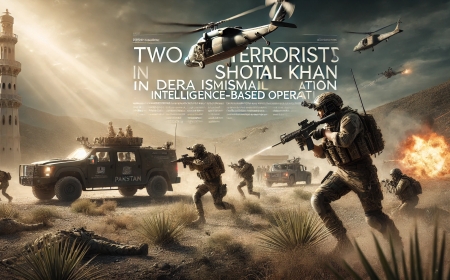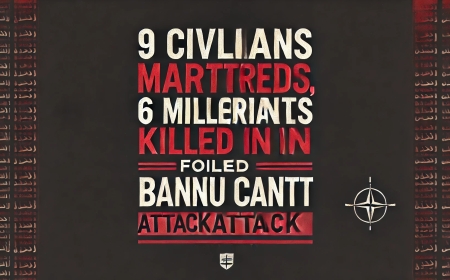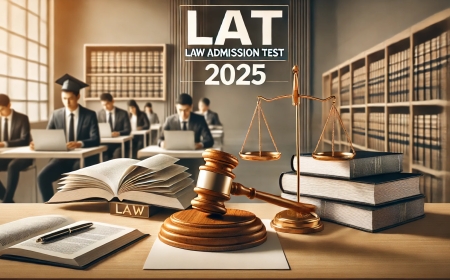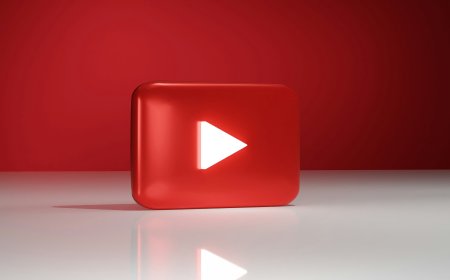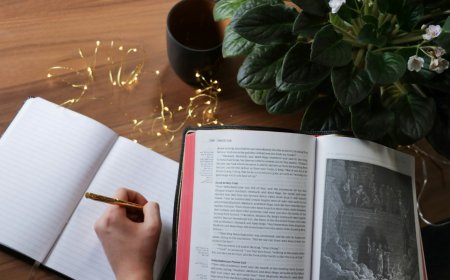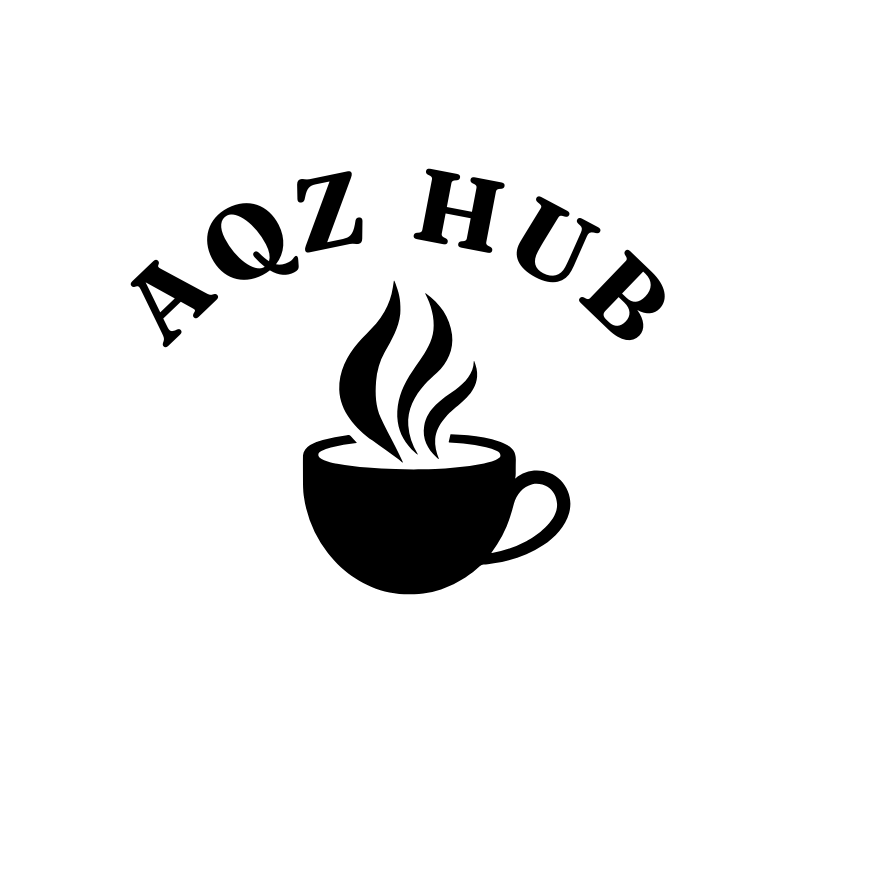How to Find WiFi Password on Windows 10: Step-by-Step Guide
Learn how to view or retrieve your WiFi password on Windows 10 using Command Prompt, Control Panel, and Settings. Easy steps for network security key access.
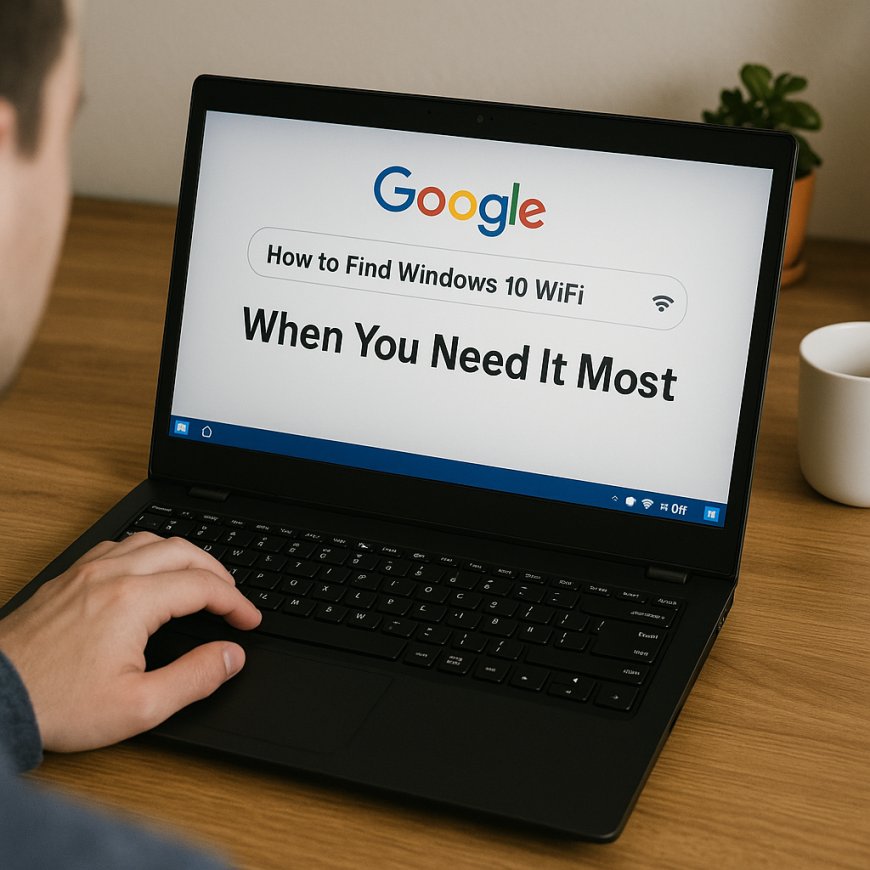
Have you ever been in the middle of a conversation with a friend, only to be asked, “What’s your WiFi password?” You feel confident, ready to give them the password but when you reach for your router, the sticker with the password is barely readable. Ohhhh nooo ! We've all been in that situation before, scrambling for a way to retrieve that lost password. But guess whatttttt? If you're using Windows 10 then don't worry, you're in luckkk. It's very very easier than you think to find your WiFi password. lets start now
In this article , I’m going to show you very cleary how to easily locate your WiFi password on Windows 10. Whether you're setting up a new device or sharing your WiFi with a friend or anyone, you won’t need to break a sweat to get back online.
How to Find Windows 10 WiFi Password: When You Need It Mostttt
We’ve all been in situations where you need your WiFi password but can’t remember it. Maybe you’re trying to:
- Connect a new device to your network.
- Help a friend access your internet.
- Get back online after a computer reset.
I remember one time when my cousins and friends visited for the holidays, and everyone wanted to hop on the internet. I thought, “No problem, 'No tension' I’ve got this.” But when I looked for the WiFi password, I realized I had no clue where it was! I fumbled for a while before learning how easy it is to find the password on my Windows 10 computer. So, let’s jump in, and I’ll show you how it’s done.
How to Find Password on WiFi Windows 10 Using Settings
If you want to find your WiFi password without getting too technical, the easiest way is through your Windows 10 settings.
Here’s a step-by-step guide to help you out:
1-First, click on the WiFi icon at the bottom right of your screen, near the taskbar.
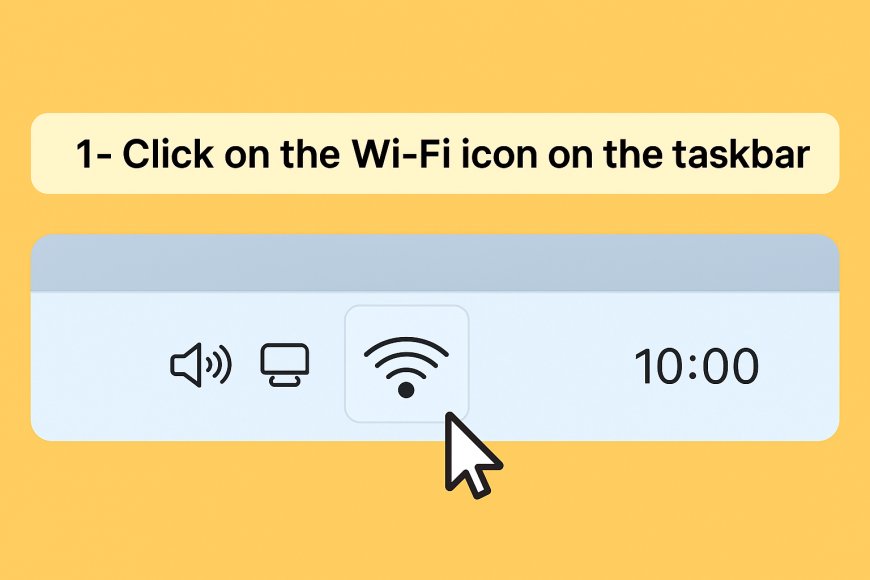
2-Then, select Network & Internet settings.
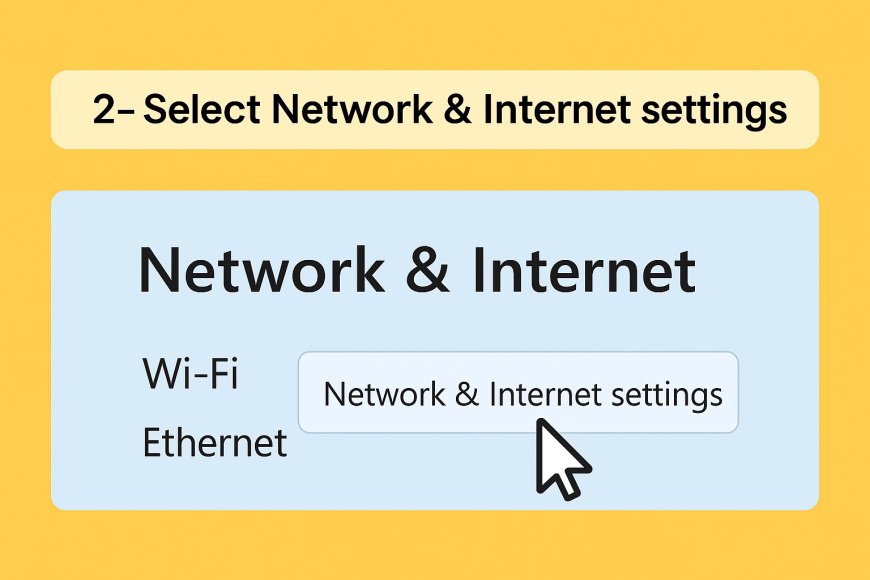
3-Scroll down and click on Network and Sharing Center.
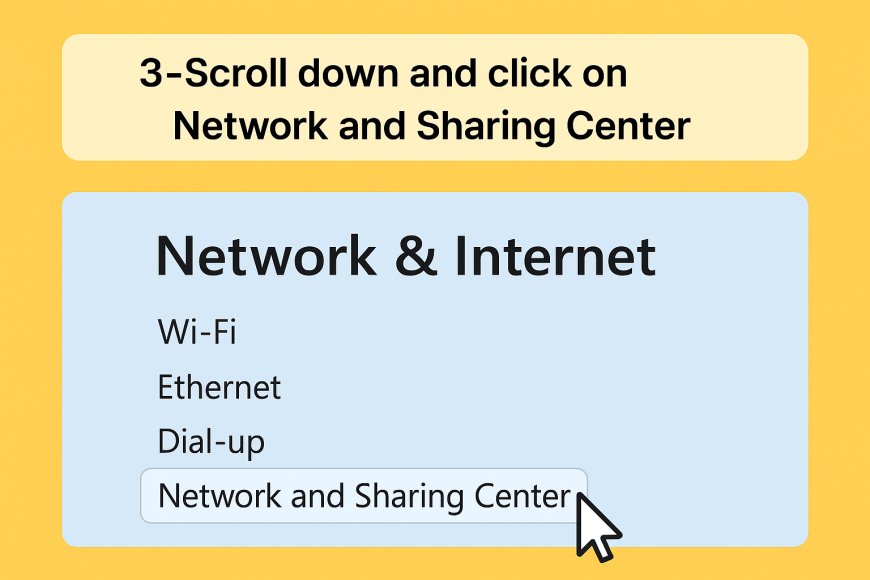
4-Under Connections, you’ll see your WiFi network name. Click on it.
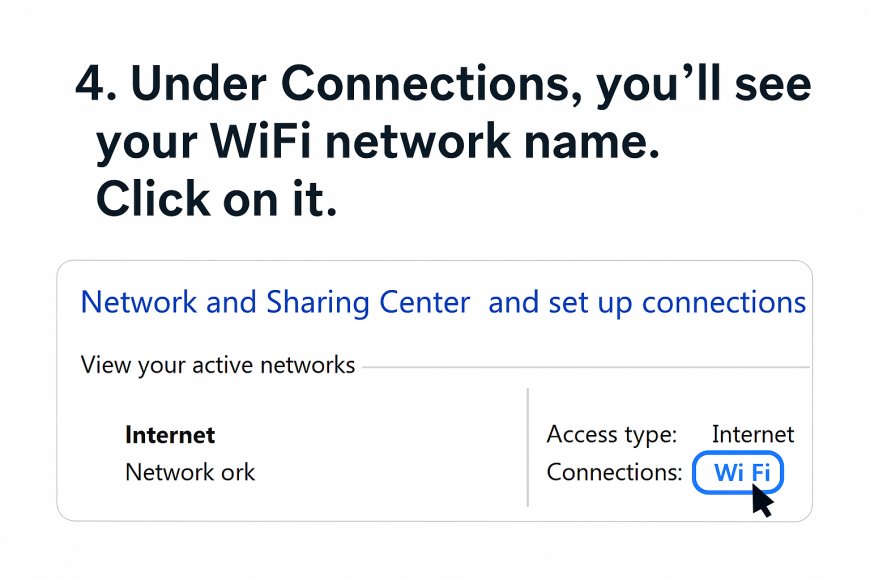
5-A new window will open. From there, click on Wireless Properties
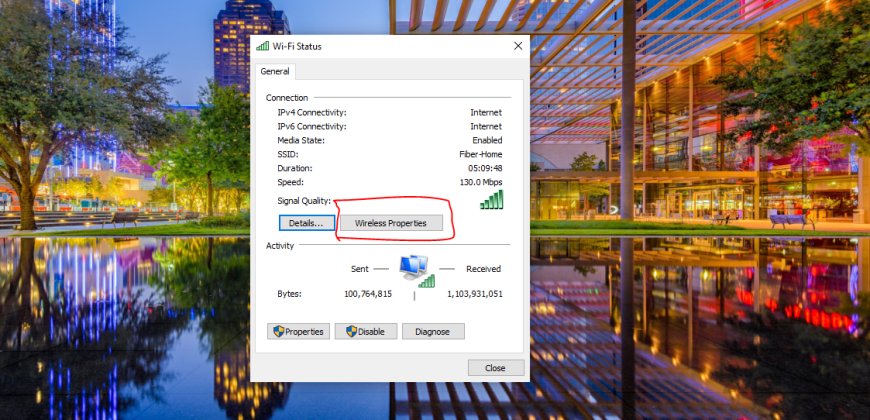
6-Click the Security tab. Here, you’ll find your network security key (your WiFi password).
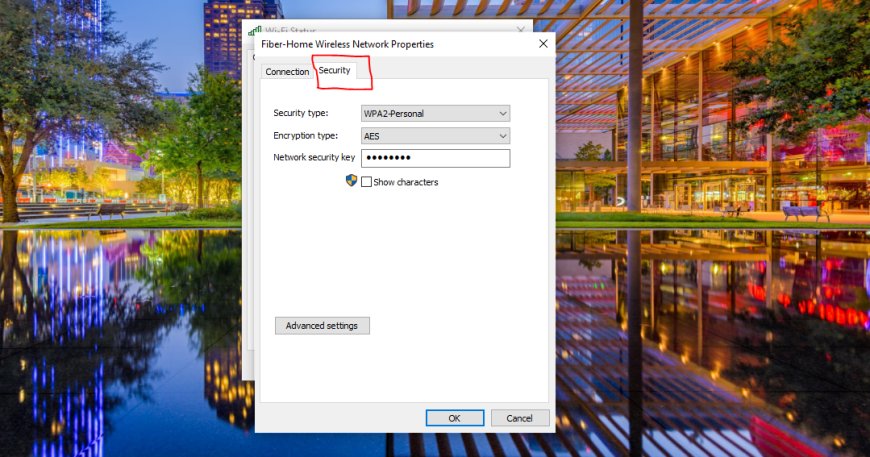
7-Finally, check the box next to Show characters to reveal the password.
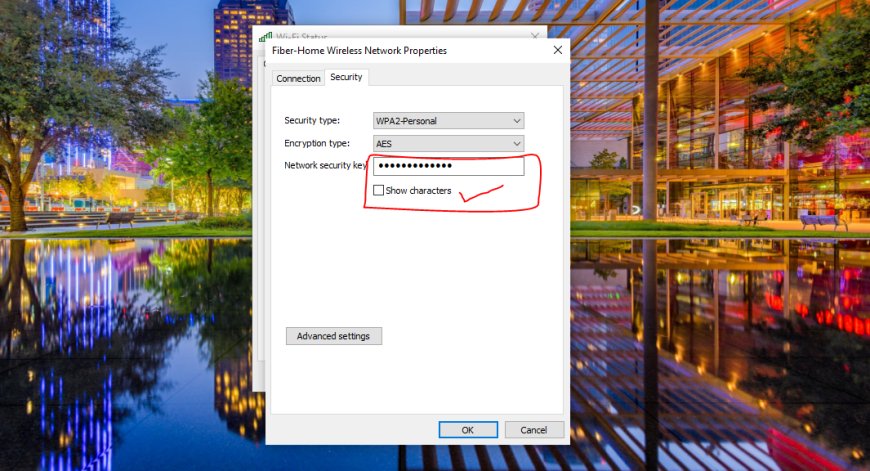
See? That wasn’t too hard, was it? You’re all set to share your password with others whenever you need to!
How to Find Password on WiFi Windows 10 Using CMD
Feeling a bit adventurous? If you want to take a deeper dive, you can use Command Prompt (CMD) to find your WiFi password. Don’t worry—it sounds more complicated than it really is. Here’s how you do it:
-
Click on the Start menu and type in Command Prompt in the search bar.
-
Right-click on Command Prompt and select Run as administrator.
-
Type the following command and press Enter:
This command will show a list of networks your computer has connected to.
-
Next, type this command, replacing YourNetworkName with your WiFi network’s name:
-
Scroll through the results until you find Key Content—that’s your WiFi password!
This method feels a bit more like a secret agent mission or a lit bit difficult, but it’s a fun way to get the job done. Plus, you’ll sound pretty tech-savvy when you tell your friends how you used the command line to retrieve the password!
How to Find Password on WiFi Windows 10 Without Password
What if you’ve totally forgotten the password and you need it right away? No worries—if your computer is already connected to the WiFi network, you don’t need to know the password to see it. Just use the Settings method I mentioned earlier, and you can view the WiFi password without typing it in again.
View WiFi Password Windows 11
For those of you who have upgraded to Windows 11, the process is nearly the same as in Windows 10. Here’s how to view your WiFi password:
-
Click on the network icon in the taskbar.
-
Go to Network & Internet settings.
-
Under Advanced network settings, click on More network adapter options.
-
Double-click your WiFi network to open the Wireless Properties window.
-
Go to the Security tab and check the box next to Show characters.
Now you’ve got the password no matter if you're on Windows 10 or Windows 11!
How to Find Password on WiFi Windows 10 Free
And the best part of this? All the methods I’ve mentioned above are completely free. yahooo !!! You don’t need to pay for any third-party software or download anything extra. Everything you need to find your WiFi password is built right into Windows 10.
Common Issues & Troubleshooting
Every once in a while, things don’t go exactly as planned. If you run into any issues, here are a few quick solutions:
-
The network doesn’t show up: Make sure your computer is connected to the network or has connected to it before.
-
Command Prompt Access Denied: Be sure to run Command Prompt as administrator—this will give you the permissions you need.
If you follow these simple fixes, you should have no problem retrieving your WiFi password.
Safety and Security Advice
Now that you know how to find your WiFi password, it’s a good idea to keep your network secure.
For tips on staying safe from scams, check out this guide on protecting yourself from fake websites and PDFs.
Here are a few tips to help you maintain a safe online environment:
- Update your router firmware regularly for added security.
- Use a strong password that mixes letters, numbers, and symbols.
- Change your WiFi password from time to time to keep your network safe.
For more tips on securing your home network, you can check out this WiFi security guide.
Conclusion: Enjoy Easy Access to Your WiFi Password
That’s it! You now know how to find WiFi password Windows 10 easily, whether you prefer using settings or the command line. With these simple steps, you’ll never have to worry about losing track of your WiFi password again. Plus, now you can help others when they ask for it in a easy way!
And remember, keeping your WiFi network secure is just as important as finding your password. Follow these tips, and you’ll be all set!
Now that you're an expert at finding your WiFi password, feel free to share this guide with friends and family. The next time they ask for the password, you’ll have them connected in no time!
What's Your Reaction?
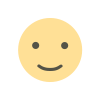 Like
1
Like
1
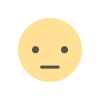 Dislike
0
Dislike
0
 Love
0
Love
0
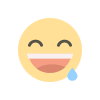 Funny
0
Funny
0
 Angry
0
Angry
0
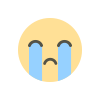 Sad
0
Sad
0
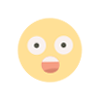 Wow
0
Wow
0